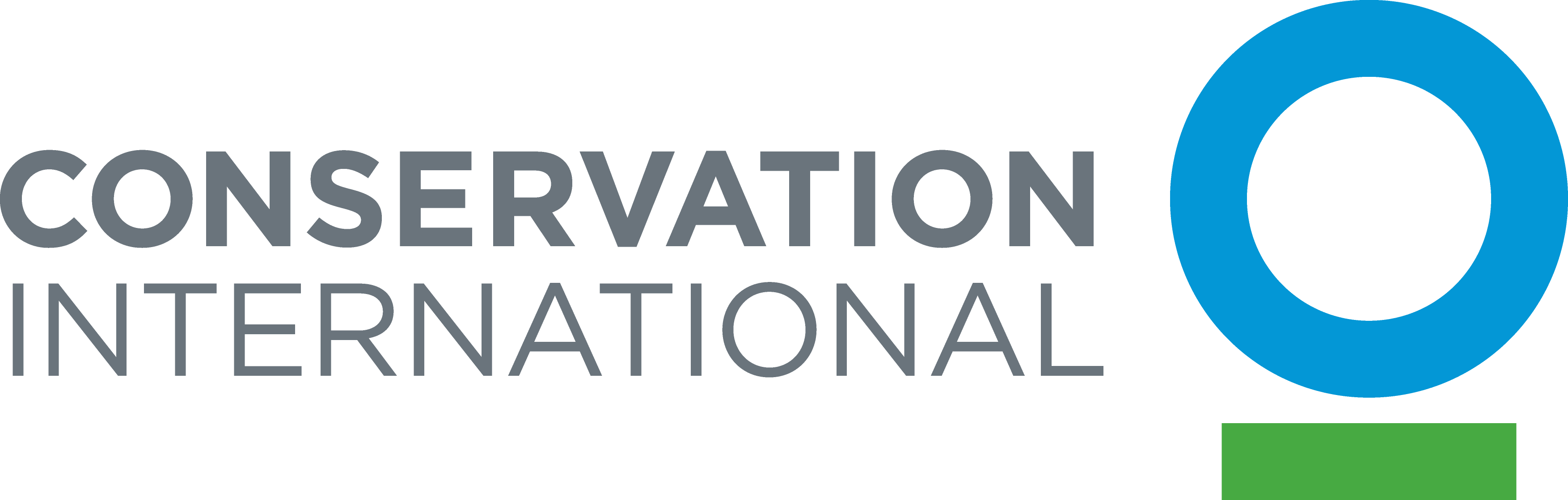Profiles and Accounts
I forgot my Username and/or Password. How do I reset my login information?
Your Username is your email address. If you never reset your password from the generic code issued to you, your password will remain “welcome!”. To reset your password, click on Reset Password, which is located below the login box. You will be sent a temporary password. Follow the instructions below in “How do I change my eCampus password?” to change your temporary password.
How do I change my eCampus password?
Log in to eCampus with your existing password from the Courses screen. Click on your name in the navigation bar at the top right of your screen. Once in Settings, select the Change Password tab. Enter your default Password (welcome!), then enter your New Password and Reenter it. Click Submit to save it.
Courses
How long do courses take?
Participation times vary from course to course and from person to person. As a general rule, courses take approximately one hour. If available, duration information will be stated on the enrollment page for the course. All courses offer you the flexibility to return to them at any time to complete at your own pace.
Can I resume a course where I left off?
Many courses offer the option to save your location within a course and return to it later. If you wish to resume a course later on, click the Bookmark icon within a course and your current location will be saved. The next time you login and access that course, you will be returned to your bookmarked location.
What do I do if my course doesn’t load?
If you are beginning a course and you get a message stating “Loading, please wait”, but the course never loads, the likely cause for this problem is a pop-up blocker running in your browser. If you are using Internet Explorer, you can check to see if the pop-up blocker is causing the problem by clicking Tools -> Internet Options and selecting the Privacy tab. Look toward the bottom of the dialogue box to see if there is a Pop-Up blocker section. If so, un-check the box next to Block Pop-Ups and click OK. Click the Refresh button on your browser to reload the page and the course should load as intended. If you are using another browser, see the browser’s documentation regarding disabling pop-ups.
General Assistance
Who can I contact if I have a problem or require further assistance?
Please contact learning@conservation.org.